11/22/2010
How to create photo slide for TV, iPad, Website, YouTube, MySpace and more?
Source: http://www.photodvdburner.com
8/23/2010
Simple steps to add a logo/ watermark with an embedded link to your video or multiple clips
Lots of people like to add their logo or watermark and their URL to video files. Right here, I will show you simple steps to add a professional looking logo or watermark and embed a target link to your logo using a powerful program called SocuSoft Web Video Player. Different from other tools, this Web Video Player actually allows you to add the logo to the player but not to the videos. However, when you play your video, the logo will display on it. Because of this useful feature, you may also add your logo once but for multiple video clips and it saves your time. Below is the preview of the logo which looks like on the video.

Step 1
Prepare your logo or watermark with a suitable size to match the ratio of player. The image size I created is: 127x35 pixels
Step 2
Download and install SocuSoft Web Video Player. Then load the program and add video at "Video" tab. After that, switch to "Themes" tab and choose "Featured List Series". You may pick one from them. When completed, click the button "Customize Properties" at the bottom right corner. You will enter the default parameter setting panel. Find the Watermark > Image/Flash item and click on the right blank to add your logo or watermark as shown below. Below this item is "Target link" for your logo. If you want to embed a link to logo, you may copy your link and paste it into this field. Done! You may now click "preview" to view the effect. (Note: I picked a white default template and modified the "Hue" item parameter to "2.29" and the color of the player turned out to be the one as shown above.)

Step 3
Switch to "Publish" tab and publish web video player files. When finished, upload the files to your website.
Tips: you may refer to relevant help guides at:
http://www.web-video-player.com/userguide.php
Hot Tags: add a logo to a video, add a watermark to video, add watermark to video, How, add, logo, pix, video, clips, How to add logo pix on the video clips
1/26/2010
Socusoft Web Video Player Templates - Powerful multimedia processing and web video design
http://www.web-video-player.com/sampleplayer.php
Bottom List - MSN Classic Style
http://www.web-video-player.com/template/bottomList.php
Right List
http://www.web-video-player.com/template/rightlist.php
Center List
http://www.web-video-player.com/template/rightlist.php
Bottom Thumbnail
http://www.web-video-player.com/template/rightlist.php
Simple
http://www.web-video-player.com/template/simple.php
Sign
http://www.web-video-player.com/template/sign.php
Photo Scroll
http://www.web-video-player.com/template/photoscroll.php
Number
http://www.web-video-player.com/template/number.php
Only Photo
http://www.web-video-player.com/template/onlyphoto.php
Prevalence
http://www.web-video-player.com/template/prevalence.php
Transparent
http://www.web-video-player.com/template/transparent.php
Multicolor
http://www.web-video-player.com/template/multicolor.php
Mirror
http://www.web-video-player.com/template/mirror.php
Spark
http://www.web-video-player.com/template/spark.php
Elegance
http://www.web-video-player.com/template/elegance.php
Advertisement
http://www.web-video-player.com/template/advertisement.php
Cool
http://www.web-video-player.com/template/cool.php
Deftly
http://www.web-video-player.com/template/deftly.php
Thumbnail Hide
http://www.web-video-player.com/template/thumbnailhide.php
Thumbnail List
http://www.web-video-player.com/template/thumbnaillist.php
11/24/2009
Christmas Wishes 2009 – Fantastic Free Gift . Music Video
http://www.web-video-player.com/music-video-christmas/merry-christmas.html
Christmas Wishes and New Year Greetings to Your Friends
How time flies! Christmas 2009 is around the corner and New Year, too! I would like to share with you a fantastic free gift for your family, relatives and friends. It is a sweet music video and it is free. You may send the gift to anyone on the Internet easily when Christmas comes.
Greetings Page: (Ready made wishes to be sent by MSN, Yahoo Messenger, Skype or emails to your friends)
http://www.web-video-player.com/music-video-christmas/merry-christmas.html

8/12/2009
A Powerful Windows Tool
Office source of the cool app:
http://www.web-video-player.com/
Via Google Blog:
http://funny-video-youtube.blogspot.com/
Socusoft Web Video Player is an interesting but powerful tool which I came across on a download site a few days ago. This program allows you to publish your video clips of various formats on your website, blog, forum and more, making it play videos directly online. It just needs simple steps to complete a web video. Different from videos on YouTube, The web video generated by this program has an embedded player, which can be fully customized.
The principle of this application is to integrate your video with a player together with relevant output codes to be embedded into HTML of your webpage or blog. It will take you three steps to make a web video. The input files accept FLV format only so as to enable output video player to playback clips. You may meet with the problem about videos of different formats. Well, it has a conversion component which accepts various video formats, making it easy to convert your files to FLV format.
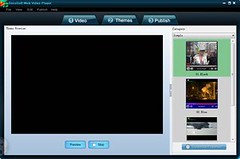
Socusoft Web Video Player: http://www.web-video-player.com/
Key features summary:
-- GUI is easy to navigate
-- No time or other key limits
-- Support most video formats
-- Single/batch video input and conversion
-- Quick editing of video file properties
-- Cool themes for web videos
-- Rich parameter settings for web videos
-- Show/Hide of video play list and playback feature
-- Extremely easy to publish web videos and embedded player
-- Convenient to get ready-made files for Dreamweaver or FrontPage
Deficiency of this app: Not compatible with Mac
You guys can go to its website for more information about its features and functions. As stated on its site: the trial version generates web videos with a logo at the top left corner of the web player which links to its website. The logo is no big deal for us video fans. As for trial version’s another point: URLs such as company URL and advertisement links also cannot be added to the web videos. I would like to say: the advertisement links adding function is useful to businessmen and website promoters only. So, as for us, don’t worry about it as there is no time limit or other key limits. We can still use it freely for fun and experience its cool features. I think you can find out more and you may report back here in the comments.
PS: Tutorial -- How to Make Web Videos Easily such as Video News on Yahoo, MSN and YouTube
Here is the tutorial link:
http://funny-video-youtube.blogspot.com/
8/07/2009
Explore Free Functions of Socusoft Web Video Player
>> Free YouTube/Google video wizard download – It allows users to download YouTube/Google videos easily and conveniently
>> Integrated free video player – It accepts various video formats such as MOV, WMV, FLV, MPEG-4, MPG, RM, RMVB, AVI, VOB, ASF, DV, 3GP, M1V and M2V
merging, video trimming, video playing), YouTube/Google video download and audio extraction. It provides fantastic solutions for making web videos.
Let’s start our journey to explore free functions of Socusoft Web Video Player and find out the details.
Download and install [url=http://www.web-video-player.com]Socusoft Web Video Player[/url]. Done! Launch it and let’s move to the next step. Click "Convert" on the upper right side
to open the integrated converter.

>> Free YouTube/Google video wizard download
Now, you will see its friendly user interface. Click "YouTube" on the upper right side and a pop-up window "Import Video from Internet" will appear. This is well prepared for users to
download YouTube/Google video conveniently.

Now, let’s go to fetch YouTube/Google videos. I want to get the video music "Right Here Waiting", so I go to the search box on YouTube.com and got it.

Got the search result, open the link and copy the URL of the video page from the web browser.
Go back to the pop-up window "Import Video from Internet", click the "folder icon" button and paste the URL to it. It allows you to add more URLs, delete URLs and move URL items
up or down. Repeat the procedure to add more. Click "X" to delete the selected one. The arrow buttons are for moving items up and down. When ready, click "OK" at the bottom
right of the pop-up window.

After that, double click the bar to download the video from YouTube.

When completed, you will have different choices to deal with videos such convert them into different formats, merge them, trim them, extract audio, or even play them directly.
If you want to convert them into other formats or just extract audio. Follow me again to find out more. Choose one video and go to "Profile" and choose output format on the drop-
down menu.

You can now click "Encode" button to start video conversion or audio extraction. When completed, click "Folder" to get the music. Done!
>> Integrated free video player
The integrated converter is also a completely free media player which accepts various video formats such as MOV, WMV, FLV, MPEG-4, MPG, RM, RMVB, AVI, VOB, ASF, DV,
3GP, M1V and M2V.
Click the button "Add Video" to launch your movie. In "stop" mode, double click the video display area to enlarge display size. Click "Maximize" button to get full screen. Double
click display area again to go back the normal size.

More functions of Socusoft Web Video Player: http://www.web-video-
player.com/webvideoplayer.php
7/06/2009
How to Convert Videos and Publish Them to the Website or Blog
After you finish reading this article, you may find that embedding videos into a web page will not be a challenge any more.
There are lots of Internet videos of different formats such as mpeg, avi and QuickTime (mov), while the most popular format currently is flash video (.flv). And the most commonly used method to embed video today is via a .flv file and a Flash player. In this article, we will discuss how to convert videos of different formats into .flv format and add them to your website or blog.
Well, it's still a process from creating your own videos to publishing them to your site or blog, but there are some excellent tools that don't require you to be a video expert in order to use them effectively! For creating videos, you may use Windows Movie Maker. For converting videos, right here I use Clone2Go Video Converter Free Version. For publishing videos, I recommend Socusoft Web Video Player. Simple steps are needed. You may find that embedding a video onto a web page is as easy as cutting and pasting.
(First Part: How to Convert Videos)
First Step: Check Video Format -- Convert Video into FLV
After installation of video converter, launch the program. Go to File -> Add Video Files. If you need to convert movies in batches, select “Batch Add Video Files”. You can also capture Video from DV by selecting “capture Video from DV” when necessary.
When the input video file is ready, turn to the profile at the bottom right of the main window for the options of output video formats and choose "Flash Video Movie (*.flv)". After that, click “Encode” to start video conversion. When finished, click "Folder" icon at the top shortcut menu to get the converted video.
(Second Part: How to Add Videos to Your Site or Blog)
Second Step: Download and Install Socusoft Web Video Player
Before we go any further, we need to a professional web video publishing tool -- Socusoft Web Video Player. Download it from http://www.web-video-player.com/
When installation is completed, launch Socusoft Web Video Player.
Third Step: Add Videos to Player
Go to "(1) Video" and click the button "Add" to add flash video (flv) files.
Fourth Step: Choose Themes for Player
Go to "Themes" and choose the template of web player for your video clips. There are lots of cool templates. Get one as you like or that matches the style of your website or blog. The program allows you to customize web player in advanced mode. Click to button "Customize Parameters" at the bottom right corner to find out more.
Fifth Step: Publish Video and Player
When finished the above steps, go to the sixth step "Publish". Click the button "Publish Now" to integrate your video with player. Your video has right now been embedded a cool player. You may click "View Web Page" to preview your web video.
Last Step: Upload Files – Add Video to Your Website or Blog
1) Add video to your website
Click "Open Output Folder" and use upload tools such as CuteFTP to upload all of the files in the folder of "output" to your web space. You may create a new folder on your web space first such as "video" for the output files. If the created folder is in the root directory, the URL of your web video should be:
http://www.*****.com/video/***(name of the published html file).html
2) Add web video to your blog or forum and more
You may also add your published web videos to your blog or forum and more. Here is an example of adding videos to google blog.
Click "Open Output Folder". Then, open the html file with FrontPage, Dreamweaver or Notepad. The html file is the same with the one uploaded.
Right here, I use Notepad to open the above-mentioned html file and switch to the code mode and change the paths like the following screenshot. Please note that you need to input your website URL instead of " *****.com" as shown below.
After that, copy the code between "object" as above. Go to your google blog and paste the code as shown below. After that, publish the post. You may now view your web video on google blog.
Sample: http://funny-video-youtube.blogspot.com
Some blogs may not support HTML well. If so, you may also use the following code, which is simple. That is, "iframe" plus "the path".
Support: http://www.web-video-player.com
Tutorial: http://funny-video-youtube.blogspot.com
6/11/2009
Flash Player and Web Video Player
Both flash player and web video player are now playing an important role on the Internet. As some people still feel vague about these two dinguses, I would like to talk a little bit more about them.
Explanation:
Flash Player is a cross-platform browser plug-in to be installed to your web browser to display flashes, or an application for playing flashes either on the web or your computer.
Web Video Player is a web embedded player for playing videos on the web, or an application for creating web videos with an embedded player which allows users to put videos to the web more easily.
Example:
One of the most famous and popular flash players is Adobe Flash Player. Below are key features of the latest version of Adobe Flash Player Version 10.
Top new features
-- 3D effects
-- Custom filters and effects
-- Advanced text support
-- Dynamic sound generation
-- Vector data type
-- Dynamic Streaming
-- Speex audio codec
-- Color correction
-- Drawing API - Enhanced
-- File upload and download APIs - Enhanced
As said on its official site that users may experience the unprecedented creative control with new expressive features and visual performance improvements in Adobe Flash Player 10.
One of the popular web video player tools is Socusoft Web Video Player. The principle of this application is to integrate your video with a player together with relevant output codes to be embedded into HTML of your webpage. The streaming videos on your site can be played directly and instantly due to an embedded player.
Key features summary:
-- GUI is easy to navigate
-- No time or other key limits
-- Support most video formats
-- Single/batch video input and conversion
-- Quick editing of video file properties
-- Cool themes for web videos
-- Rich parameter settings for web videos
-- Show/Hide of video play list and playback feature
-- Extremely easy to publish web videos and embedded player
-- Convenient to get ready-made files for Dreamweaver or FrontPage
Flash Player and Web Video Player have become necessary parts among multimedia, web design and Internet tools. They both will bring a lot more benefits to people.
8/19/2008
Flash Video (FLV) Conversion Guide
Flash Video (FLV) Conversion Guide - Guiding you to convert movies to popular video formats such as MPEG, mp4, 3GP, WMV and AVI for iPod, iPhone, PSP, mobile phones (e.g. Nokia N-series), Apple TV, Microsoft Zune and other portable media players.
Nowadays, portable media players become more and more popular. Meanwhile, there are a lot of movies on the Internet. You may want to download them to your portable media players. However, some of the videos have a large size or your player does not support the format of the downloaded videos. You may also want to make the videos from YouTube play on your portable media players. Sometimes, you may even want to extract extract sound tracks in MP3 format from video clips. Some others may still worry about how to capture video files from DV and convert them to relevant format that they need.
As far as I know, Any FLV Converter provides perfect solutions to all of these problems. Any FLV Converter helps you convert relevant formats for iPod, iPhone, PSP, mobile phones (e.g. Nokia N-series), Apple TV, Microsoft Zune and other portable media players.
Below is the procedure of conversion example: Converting a movie of RMVB format into FLV format.
Download and install FLV conversion tool first:
Any FLV Converter:
Source:
http://www.any-flv-converter.com
.
Below is the procedure
Step 1:
Click “Add Video” to add video files, as shown in the picture below.

Step 2:
Click the button to show the drop-down menu. There are different output video formats on it. Choose Flash Video Movie (*.flv).

Step 3:
Below “Profile” displays the settings of the selected video property. You can customize the property of the output file here such as output duration, video size, video bitrate and audio bitrate, as shown in the picture below.

Step 4:
Click “Encode” to start video conversion, as shown in the picture below.

Step 5:
Click “Folder” to get the converted video, as shown in the picture below.

8/12/2008
Sharp Tool of FLV Video Conversion
Any FLV Converter is a powerful tool for converting various video formats such as MOV, WMV, FLV, MPEG-4, MPG, RM, RMVB, AVI, VOB, ASF, DV, 3GP, M1V and M2V
 to FLV format, providing convenience and solution for the website or individuals that need FLV videos. As the all-in-one software, it also converts FLV format to various video formats such as AVI, WMV, 3GP, MPEG-1, MPEG-2, MPEG-4 and MP3, which are supportable for various portable media players. In addition, it can convert video files between almost all popular formats such as WMV, 3GP, FLV, MPEG-4, AVI, etc.
to FLV format, providing convenience and solution for the website or individuals that need FLV videos. As the all-in-one software, it also converts FLV format to various video formats such as AVI, WMV, 3GP, MPEG-1, MPEG-2, MPEG-4 and MP3, which are supportable for various portable media players. In addition, it can convert video files between almost all popular formats such as WMV, 3GP, FLV, MPEG-4, AVI, etc.
Any FLV Converter converts video files at high speed with perfect quality of output videos. Besides video conversion, it can directly import video clips from YouTube or Google Video and extract audio in MP3 format from video clips.
Video and digital imaging - Introduction to digital video
A video is a succession of images presented at a certain rate. The human eye is able to distinguish approximately 20 images per second. Thus, when more than 20 images are displayed per second, it is possible to mislead the eye and create the illusion of an animated image. The fluidity of a video is characterized by the number of images per second (frame rate), expressed in FPS (Frames per second.
In addition, multi-media video is usually accompanied by sound, i.e. audio data.
Digital and analogue video
“Animated images” are usually classified into several large families:
Cinema, which consists in storing the succession of negative images on a film. The film is displayed by using a light source which projects the successive images, from a positive copy, onto a screen.
Analogue video, which represents information as a continuous flow of analogue data, is intended to be shown on a TV screen (based on the scanning principle). There are several standards for analogue video. The three main ones are:
PAL
NTSC
SECAM
Digital video, which consists in coding the video in a succession of digital images.
PAL
The PAL/SECAM format (Phase Alternating Line/Sequential Colour with Memory), used in Europe for Hertzian television, makes it possible to code videos on 625 rows (only 576 are displayed because 8% of the rows are used for synchronization), at a rate of 25 images per second with a 4:3 format (i.e. with a 4/3 width/height ratio).
However, at 25 images per second, many people perceive a beat in the image. Thus, since it was not possible to send more information due to band-width limitations, it was decided to interlace the images, i.e. to send the even rows initially, then the odd rows. The term “field” thus indicates the “half-image” formed either by the even rows, or by the odd rows. The whole transmission consisting of two fields is called the interlaced screen. When there is no interlacing the term progressive screen is used.
Thanks to this process called "interlacing", a PAL/SECAM television set displays 50 fields per second (i.e. at a frequency of 50 Hz), that is to say, 2x25 images in two seconds.
NTSC
The NTSC standard (National Television Standards Committee), used in the United States and Japan, uses a system of 525 interlaced rows at 30 images/second (i.e. at a frequency of 60Hz). As in the case of the PAL/SECAM, 8% of the rows are used to synchronize the receiver. Thus, since the NTSC displays a 4:3 image format, the resolution actually displayed is of 640x480.
Digital video
Digital video consists in showing a succession of digital images. Since these digital images are displayed at a certain rate, it is possible to know the necessary video display rate, i.e. the number of bytes displayed (or transferred) per unit of time.
Thus, the necessary rate to display a video (in bytes per second) is equal to the size of the image multiplied by the number of images per second.
Consider a true color image (24 bits) with a definition of 640X480 pixels. In order to correctly display a video with this definition, it is necessary to display at least 30 images per second, i.e. at a rate equal to: 900 KB * 30 = 27 MB/s
Subsampling
Since the eye is not very sensitive to chrominance variations, the technique known as chroma subsampling (also called decimation, consists in removing chrominance information from a group of 4x4 pixels.
From http://en.kioskea.net
About Any FLV Converter
As the all-in-one software, it also converts FLV format to various video formats such as AVI, WMV, 3GP, MPEG-1, MPEG-2, MPEG-4 and MP3, which are supportable for various portable media players such as MP4
player, iPod, iPhone, Sony PSP, Microsoft Zune, Mobile Phone (e.g. Nokia N-Series), smart phone, etc. You can download FLV videos from YouTube.com, Google Video or other video websites and convert FLV to other formats through this software. It is good news for the holders of these media player devices as Any FLV Converter provides you with the solution of FLV conversion.
In addition, it can convert video files between almost all popular formats. The input format of the converter includes: MOV, WMV, FLV, MPEG-4, MPG, RM, RMVB, AVI, VOB, ASF, DV, 3GP, M1V and M2V. The output format includes: AVI, WMV, 3GP, MPEG-1, MPEG-2, MPEG-4, MP3, FLV, etc.
Any FLV Converter converts video files at high speed with perfect quality of output videos. It also brings convenience in batch file conversion which just needs simple steps. Besides video conversion, it can directly import video clips from YouTube or Google Video and extract audio in MP3 format from video clips.
As a professional video conversion tool, Any FLV Converter is equipped with a user-friendly interface and an easy-to-use style, which brings convenience to users. No matter whether you are a skillful pc operator or the beginner, you may find it easy to convert the video files for your media players. What you need is only a few clicks.
Any FLV Converter, equipped with the key features: various input and output formats, high conversion speed, perfect output quality, user-friendly interface as well as the easy-to-use style, is undoubtedly your ideal video conversion tool.
From http://www.any-flv-converter.com
